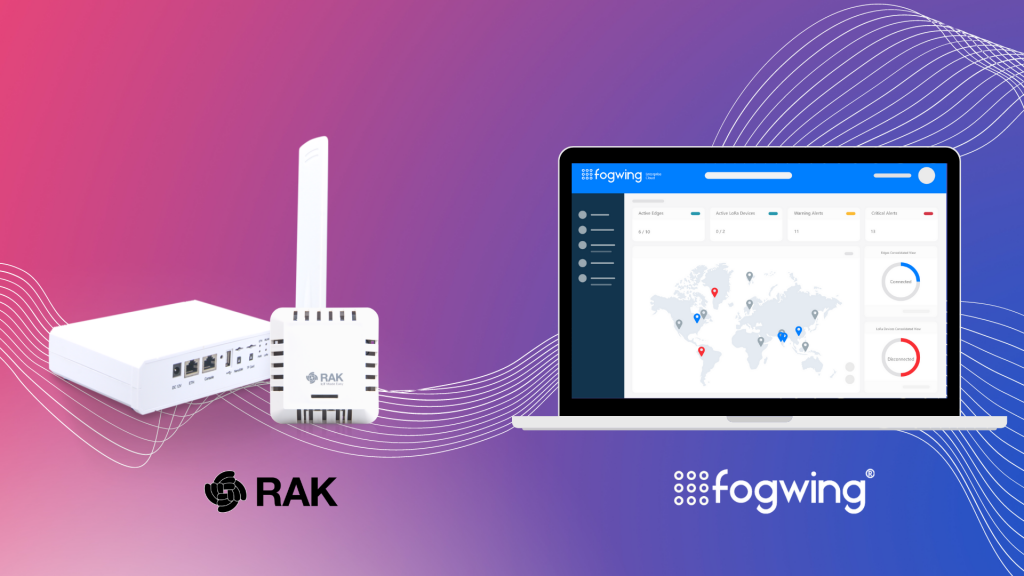Introduction:
The LoRaWAN based IoT deployment is simplified with combination of RAK Wireless RAK 7258 Gateway and Fogwing Platform. To demonstrate further, we will use RAK 7204 WisNode as well. The environment monitoring device WisNode Sense Home (RAK7204) is responsible for gathering data concerning temperature, humidity and air pressure. It is further sent to Fogwing Platform to visualize the data using WisGate Edge Lite (RAK7258) Gateway.
Understanding RAK7258 and RAK7204:
The WisNode Sense Home (RAK7204) is an LPWAN node that serves as an environmental monitoring station. The high-precision sensors can measure changes in temperature, humidity, gas pressure and provide an indoor air quality index. All the accumulated data can be sent to a RAK7258 LoRaWAN gateway in order for it to be forwarded to the Fogwing Platform.
The WisGate Edge Lite is a full 8-channel LoRa Gateway with a built-in Network Server for a straightforward setup. It has an onboard Wi-Fi setup that allows it to be easily configured via the default Wi-Fi AP mode. It supports the MQTT integration feature by which you can connect it to Fogwing Platform using the right MQTT credentials.
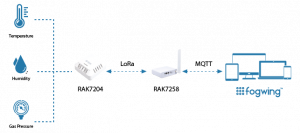
Pre-Requisites:
- Fogwing Community Subscription.
- WisNode Sense Home (RAK7204)
- Integrating Fogwing MQTT
- WisGate Edge Lite (RAK7258)
1. Signing Up to Fogwing Enterprise Cloud
Step: 1
To create an account in Fogwing Platform, please head over to this link and press the Sign Up button. Fill the necessary details and tick the I agree to Fogwing’s Terms of Use and Privacy Policy and click Sign Up to create a new account.
Step: 2
Sign in to Fogwing Platform using your credentials to create Applications. Upon Login, you will land on the Get Started page. From the menu bar, click Applications, the Applications page will display. Click Add button and fill all the fields and click on Submit.
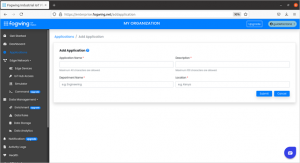
Step: 3
This step involves the creating of Edge. From the menu bar in Fogwing Platform, click Edge Network, and select Edge Devices. Edge Devices page will appear. Click the Add Edge button and fill all the fields and click on Submit.
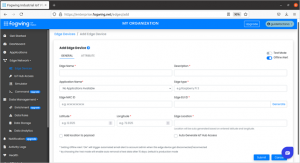
Step: 4
From the menu bar, click IoT Hub Access, the IoT Hub Access page will appear. Click on Add IoT Hub Access and fill all the required fields and click Submit. To see available interface options, click on the eye icon and choose MQTT Access. You will see a screen like the one below. These details are useful while setting MQTT integration on the gateway.
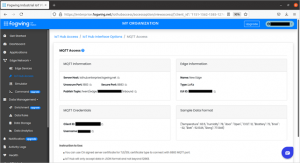
2. Configuring network server in RAK7258 Gateway
Step: 1
Power up the RAK7258 gateway and connect to the RAK7258_610A hotspot using your PC. For more details you can go here.
Open any browser of your choice and type 192.168.230.1 and you will see a login window, like the one shown below. Login to start the setup.
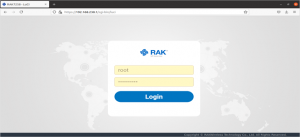
Make sure you have the latest firmware on the gateway before proceeding further. At the publishing of this guide the latest firmware version was 1.0.1.
Configure the WiFi interface to connect gateway to the internet. Refer the link given.
Step: 2
Now, to set up network server, head on to LoRa Network > Network Settings and select Mode as Network Server and click on Switch Mode. Then, click Save & Apply the changes.
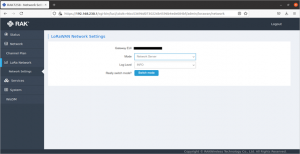
Step: 3
In the LoRa Network > Application. Put an application name and select Add.
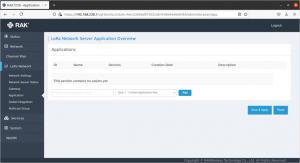
Step: 4
In the Application Configuration, make sure you have checked the Auto Add LoRa Device. To generate Application EUI and Application Keypress the Generate EUI and Generate Key button given at the end of the text box. Make a note of it, these will be used in the next step.
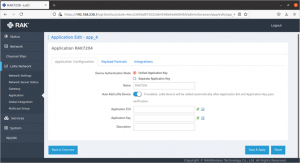
Step: 5
In the Payload Formats section, select CayeneeLPP and make sure to check the Only forward the parsed data object and click Save & Apply.
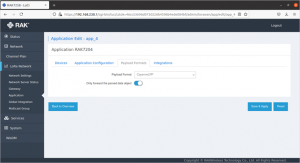
3. Integrating RAK7258 Gateway with Fogwing IoT Hub
Step: 1
In the LoRa Network > Global Integration, select Integration Mode as Generic MQTT.
Make sure you have set these as guided below.
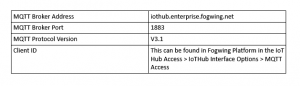
Step: 2
Check the Enable User Authentication and fill the User Name, Password by referring at the Fogwing Platform. Uplink Topic is the Publish Topic. Once details are filled just save these configurations by clicking Save & Apply.
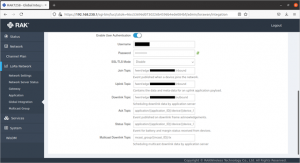
4. Setting up WisNode Sense Home (RAK7204)
To set up the node we need to use RAK Serial Port Tool with the necessary parameters to join the LoRaWAN network hosted by the gateway. You can refer to the details given in this guide.
Step: 1
Connect the RAK7204 to any PC running Windows. Open the Serial Port Tool application and check the firmware version with the AT command (at+version) and update it if the current version is not the latest one.

Step: 2
Then execute the following commands to set the required IDs and Key to join the LoRaWAN network.
Use the following commands to set the correct parameters to join the network.
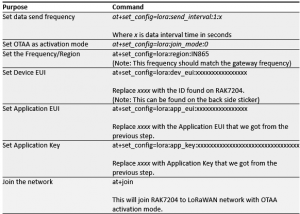
Step: 3
Visualize data on the Fogwing Platform in Data Storage. View the payload by pressing the eye icon.
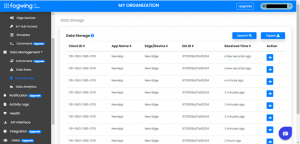
Conclusion:
In conclusion, connecting RAK7204 to Fogwing IIoT Platform using the RAK7258 gateway is a fairly simple process. In order to complete the successful connection of RAK7204 to the Fogwing IIoT Platform, all of the steps that are documented in this guide is to be followed. Once the connection is successful, your IIoT journey with insightful data access begins.